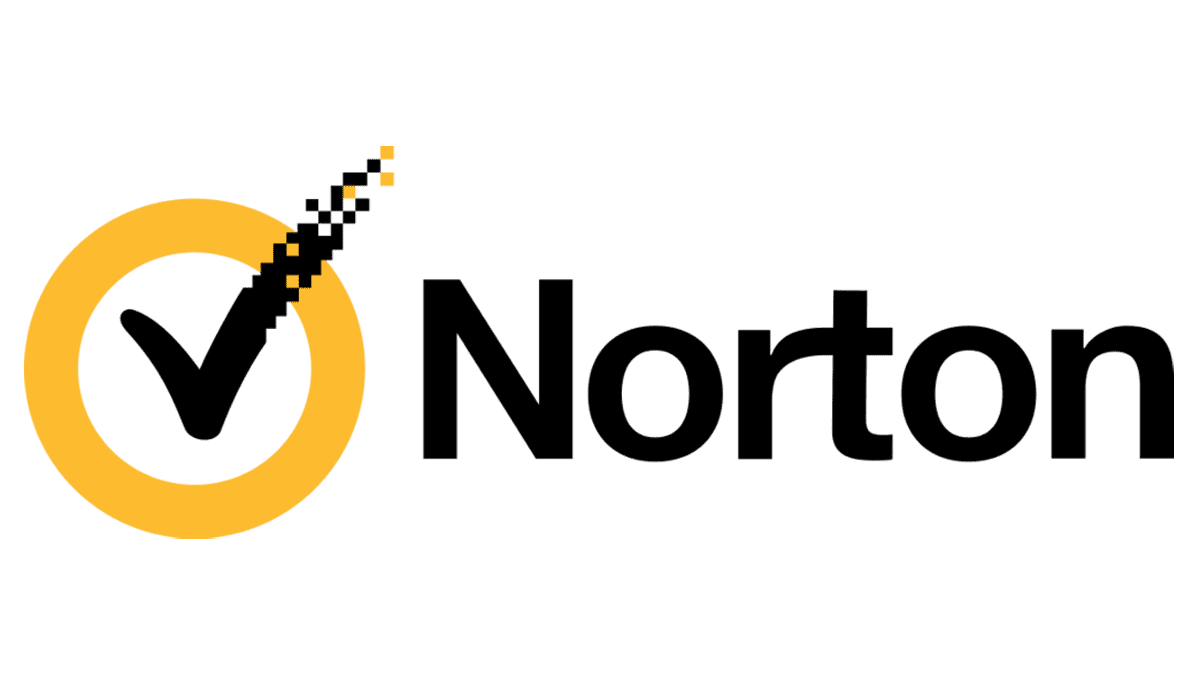How To Fix 'Your Connection Is Not Private' Error
*Content includes branded mentions of our sponsor, Norton Secure VPN.
You may have come across it before. You're trying to get to a certain website, and you get hit with the big red triangle with an exclamation mark, or a lock with a line through it. The error message looks serious, and now you can't access the page you were looking for. Don't worry, you can still get through and see the page. But first you should understand why this is happening, and then you can learn how to fix "your connection is not private" alerts.
What Does 'Your Connection Is Not Private' Mean?
It may seem obvious what "your connection is not private" means, but let's dive deeper. When you go online to access a website, this warning might pop up. What your browser is telling you is that this site might not be safe. It could be a trap where your personal information will be harvested and used against you.
Websites have a security certificate confirming they will protect you and your information while you're visiting their site. This message is your browser saying that the security certificate for the site you're trying to visit is a bit shady or not up to date. If you push on through and use the site anyway, there's a good chance the site won't encrypt your data, and a third party could snatch it.
How To Fix 'Your Connection Is Not Private' Error
An option for protecting your data is to simply exit the page and never attempt to return to that website again. However, if that page has some really cool pictures of motorcycles that you just can't find anywhere else, there are ways to check if there is a security issue and get onto the site.
1. Refresh The Page
Ah, the old "refresh the page" hack. Go ahead and click that spiraled arrow at the top of your browser. When you reload the page, you might find that your browser can read the website's security certificate this time, and you can go look at those sweet motorcycles. If it doesn't work, it might be worth completely exiting the browser and trying again. You can also load up the website through a different browser to determine if it genuinely is a certificate error.
Refreshing the page is a good first step for any error codes, browser timeouts or warnings. It never hurts to make sure there's actually a problem before trying to solve it.
2. Check Your Wi-Fi Connection
It's always a good idea to make sure the problem isn't some sort of connection error on your end. Check and see if other websites are loading without any errors. You can also try turning your Wi-Fi on and off or restarting your router.
3. If You're On A Public Wi-Fi Network, Use A VPN
There's a chance that the website isn't to blame for this warning. If you're on a public Wi-Fi network, like one at an airport, cafe or restaurant, it might be misconfigured and not running on HTTPS (a protocol used to securely send data between your browser and a website). If this is the case, you'll just see HTTP in the URL and might not be able to enter the website.
Sometimes, this is an honest mistake, but it can still harm your privacy as others can monitor the location's internet traffic. Hackers may also set up this security mishap on purpose, which will definitely lead to an invasion of your privacy.
One easy fix is to protect your online activity and privacy through a virtual private network (VPN). There are many benefits of using a VPN. VPNs use encryption to protect your data and hide your Internet Protocol (IP) address, so you can browse the internet anonymously without worrying about third parties stealing your data. Even if you think that the public Wi-Fi network you're on is secure, a VPN will make sure that it is. You're better safe than sorry!
4. Clear Your Browser Cache And Cookies
Your browser cache and cookies hold a lot of information about you and your online activity. These can be helpful for websites to get an idea of how to personalize your online experience. You'll get ads that make sense and offers that are relevant to you. You'll also have stored information like passwords and credit card numbers so you can autofill a form with a click.
This convenience can come at a cost, though. If you're on a website that doesn't have a secure connection, hackers can access all of that data. Clearing it might result in some inconveniences, but you're better off looking at websites with security problems with nothing in your browser cache.
5. Browse In Incognito Mode
Incognito mode allows you to go online through a private window without websites bombarding your computer with cookies. If you're having trouble getting on a website because it says your connection isn't private but can get in with incognito mode, the problem is most likely due to browser extensions or its cache. If you still can't get onto the website in Incognito Mode, there's a good chance that your browser is fine and the culprit is the website's invalid certificate.
6. Check The Date And Time On Your Computer
It sounds strange, but if the time on your computer doesn't match the actual time, you may be in for some problems on the internet. Your computer's time needs to match the time on your browser, or it might not be able to check a website's security certificate.
Luckily, it's an easy fix, and you can set up your date and time to automatically update. Here's how to do it on a PC:
- Right-click the clock in the lower right corner.
- Click on "Adjust date/time."
- Click on "Date & time."
- Flip on the automatic settings for time and time zone.
To do this on a Mac:
- Click the Apple Icon.
- Select "System Preferences."
- Choose "Date & Time."
- Set up the date and time.
- Go over to the next tab, "Time Zone."
- Check the box that says "Set time zone automatically using current location."
7. Ensure That Your Antivirus Software Doesn't Need To Be Renewed
Sometimes, your antivirus software or a VPN can get in the way of letting you access certain sites. Try disabling them and see if you can get on the site without any issues. If you can, you should update the software you're using, or check to see if you need to renew it.
8. Update Your Operating System
Sometimes, you'll need to update more than just your antivirus software, browser or VPN — you might need to update your whole operating system. If you're not running the latest version, it might not be syncing up with your browser the right way.
To perform this task on Windows, do this:
- Go to "Settings."
- Click on "Update & Security."
- Select "Windows Update."
- Click "Check for Updates."
- See if there are any updates for you.
- If there are, update your operating system.
On a Mac:
- Click on the Apple icon in the top corner.
- Select "System Preferences."
- Choose the icon that says "Software Update."
- If there is an update available, click "Update Now."
You'll probably want to turn on automatic updates and check for new updates just in case to make sure your operating system is always good to go.
9. Access The Website Via A Proxy Server
A proxy server is like a VPN, but your data isn't encrypted. What's happening is that you're connecting to a distant server, which then sends your data to whatever you're trying to connect to. This process hides your actual IP address so others can't see your location or any other personal data.
Just like using Incognito Mode, using a proxy server will help you determine where the problem is. If you can get onto the site now without any problem, the problem lies with your browser.
10. Make Sure You're Attempting To Access A Trusted Website
One good rule of thumb is not to go on shady websites. A URL that starts with HTTPS rather than HTTP can be a sign of a trustworthy site, but sometimes hackers can fake this. You can also click on the lock icon next to the URL to make sure your connection is secure.
Be on the lookout for tricks that hackers might use to make you think you're going to a certain website when they're actually leading you to a fake replica. Be on the lookout for bad grammar and misspelled words, or a zero in place of a capital "O."
11. Understand The Risks Of Bypassing The Error
If you decide that you're going to bypass the privacy error and see those motorcycle pictures, you should know what you're getting into. As the error says, your connection is not private. You should expect the worst-case scenario, which is that other parties or hackers will be checking out your internet activity and potentially snatching your credit card info or other sensitive data. It's definitely not a recommended option.
Tips For Protecting Your Online Privacy While Browsing
It's possible to use some techniques and tips to protect your online privacy. Securing your connection isn't just good for getting onto websites. It also protects against hackers trying to steal your personal and financial information for profit.
So, you might as well find a way to get your connection secured. Here are a few of the most common methods to try.
Use A Secure VPN And Antivirus Solution
Investing in a VPN and antivirus software is a great way to protect yourself. VPNs encrypt the data you send and receive online, making it impossible for hackers to access and make sense of it. They also hide your IP address, which keeps you anonymous while you browse and won't allow any third parties to find out your location.
Antivirus software scans incoming files and emails for viruses and malware. A good antivirus solution will delete anything fishy attempting to access or get on your computer instantly. These are both great options to protect your online privacy.
Create Strong Passwords And Set Up Two-Factor Authentication
Are you still worried about hackers getting access to your accounts? You can secure your accounts further by creating strong passwords and setting up two-factor authentication, like the header says.
Obviously, "password" isn't a strong password. The password "strongpassword" is also not ideal. Strong passwords are complicated to figure out. The longer and more nonsensical the password, the better. Make sure you include uppercase and lowercase letters, symbols and numbers, and leave out obvious words like your name or dog's name.
Two-factor authentication can also help. This method uses two different ways to prove that it's you trying to log into an account or app. You could enter a password, receive a code via text or email, use a fingerprint or something else that only you can provide. Two-factor authentication might be a little inconvenient for you, but it will be extremely inconvenient for whoever is trying to hack your information.
Keep Your Operating System Up To Date
If you're still using Windows 95, kudos, but it's time to transport yourself to the modern age. Newer operating systems don't just run smoother and have bug fixes, they offer more protection. Keeping your system up to date ensures you have the latest security protocols, which can ward off cybercriminals. An updated system will also have newer measures to prevent system crashes and data breaches. It's best to just flip on automatic updates and check every once in a while to make sure your operating system is as fresh as it can be.
Summary Of Digg's How To Fix 'Your Connection Is Not Private' Error
If you end up getting the warning message that your connection is not private, there are a number of things that you can do to figure out if it is a real security issue and if it's worth trying to get around it. No matter which error codes and messages you get, the most important thing is to secure your connection, privacy and anonymity online. This will enable you to forgo many of the issues you'll encounter if you don't.