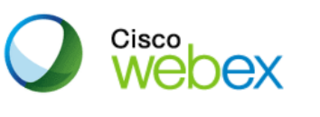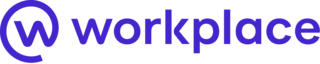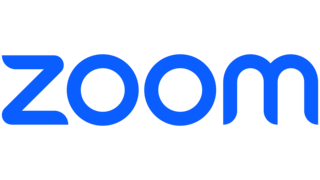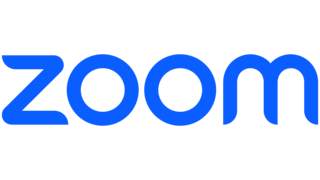Best Video Conferencing Software
Since the COVID-19 pandemic, online meetings have become a part of everyday life. With applications in business, education, and telehealth, the videoconferencing software market is becoming more competitive every day. We sifted through the top selections to help you find the best video conferencing software for your next virtual meeting or webinar.
Our Top Picks for Best Video Conferencing Software
- Best for Unlimited Meetings — FreeConferenceCall.com
- Best for Large Groups — Webex
- Best Collaboration Tools — Workplace from Meta
- Best for Multiple Plan Options — Zoom
- Best for Cloud Storage Add-On — Google Workspace
Best Video Conferencing Software Reviews
- Pay what you want
- Unlimited meetings with no time constraints
- Up to 1,000 participants for free
- Limited features
- Poor customer service
Why We Chose It: FreeConferenceCall.com offers the best free video conferencing features we could find. This totally free software may not have all the bells and whistles of some of its competitors, but it offers something many paid subscriptions don't: unlimited meetings with no time limits for up to 1,000 participants.
Features include built-in messaging functions, screen sharing, meeting recordings, remote desktops and drawing tools for shared files. The large meeting rooms make this software a great choice for webinars or large team meetings. There is also a radio feature that allows you to stream conferences. The program automatically highlights the current speaker, and hosts get emailed participation reports after meetings. Attendees can join via browser, mobile app or downloadable software for Mac or Windows.
FreeConferenceCall.com stands out because all its features are totally free. It's a great solution for startups or smaller companies that may not be able to afford the hefty subscription fees of more advanced programs. There's also a monthly pay-what-you-want subscription if you want to help support the service.
For a free service, there are very few user complaints. Some users said the customer service was lacking. A few users had audio quality issues. The biggest complaint seemed to be the name. Some reviewers felt it looked unprofessional to invite clients to a meeting on FreeConferenceCall.com, but the price point made up for that issue in many cases, and this wouldn't be an issue if you're only using it for inter-office communications.
Why We Chose It: Although Webex doesn't offer substantially more active participants than other software, the features available for large groups are outstanding.
Webex's features make it ideal for hosting webinars, teaching virtual classes or coordinating tons of people on a single project. During meetings, Webex offers both public and private chat, so if you need to have a one-on-one side discussion, it won't clutter up the group chat. Participants can easily transfer between web, mobile and Apple CarPlay, while those without access to the app can call in for audio-only access. All plans offer end-to-end encryption and a secure meeting lobby so that no one gets in without permission. Other features include meeting recordings and transcripts, voice command and hand gesture recognition, live polling and the option to join multiple meetings at the same time.
Webex offers four plan tiers. The free tier includes many of the best features, but you can only have up to 100 people in a meeting at a time. For large groups, you'll want to upgrade to one of the three paid plans. Webex Starter costs $14.50 per month, or $144 per year, and allows up to 150 participants. Webex Business costs $20 per month, or $204 per year, and allows up to 200 participants. Webex doesn't list the Enterprise plan's price, so you'll have to get a quote from its sales team. This plan also requires a minimum of 100 licenses. However, this tier allows up to 1,000 participants.
Reviews are largely positive, but the biggest issue reviewers flagged was customer service. The type of customer service you get depends on which plan you have. Free members only get access to the online help center, and Meet subscribers get text chat and general phone service and can submit case tickets. Only Enterprise members get access to dedicated phone service. The free plan also limits meetings to 40 minutes and doesn't include some features like closed captioning, which is a key accessibility feature other products on this list provide.
- Features designed to feel like a complete office
- Uses social media-like interface users may already be familiar with
- Fairly new software means they're still working out the bugs
- Support will not respond to queries unless you already have an account
Why We Chose It: Workplace gives users access to dedicated channels, video conferencing, a resources library, a social-media style news feed, and integration with other popular software.
Designed by Meta — the company responsible for Facebook — Workplace integrates many of the systems your team already uses to communicate, including video conferencing, with special features just for businesses.
Workplace provides an entirely virtual office that can be accessed through a single platform. Keeping teams informed and connected are Workplace's strong suits. The software lets you build a knowledge library for general resources like policy documents and employee handbooks. Remote workers can check in during emergencies through the app's safety center. The software also provides a news feed for posting updates, with the option to highlight key updates like company-wide announcements. You can also keep your teams organized into dedicated groups to make collaboration easier.
Workplace only offers one subscription tier right now, priced at $4 per user per month. However, for a minimal additional fee, you can purchase add-on upgrades such as enhanced admin and support.
Most reviewers loved the software, but those who didn't like it noted it's still pretty buggy despite regular updates. Some reviewers also mentioned the user interface is a little difficult to use.
Why We Chose It: Zoom offers a variety of subscription tiers with a broad selection of features. The company offers dedicated plans for education and healthcare and a free version that provides more than its competitors' free offerings.
Zoom is the best-known video conferencing platform. With a broad selection of business plan tiers, plus additional plans tailored for education and telehealth, Zoom has a tier that can meet the needs of any user.
Even at the free tier, you still get unlimited meetings, screen sharing, breakout rooms, remote keyboard and mouse control, end-to-end encryption, closed captioning and various ways to spotlight participants. Inviting external participants to meetings is seamless and simple. You can invite non-paying participants, such as clients or lower-level team members, without having to pay extra, as long as you don't exceed the participant limit for your plan tier. Zoom also boasts app integration with more than 1,000 programs.
Zoom offers Pro, Business, and Business Plus tiers that will net you extras like longer meetings, more participants, cloud storage for recordings, premium app integration and custom email domains. A special tier for educational organizations is available at $1,800 per year for up to 20 licenses or $3,400 per year per user for webinar access. Healthcare organizations can get variations on the Pro and Business licenses at the same price points as the commercial equivalents.
Reviewers find Zoom is much easier to use than many competitors. They also commend its intuitive user interface.
Why We Chose It: If your team needs a lot of cloud storage, Google Workspace is the way to go. Even the most basic plan starts with 30 GB per user. And Google is known for its security, so you don't have to worry about your cloud-stored data ending up in the wrong hands.
Google Workspace offers some of the best cloud storage features available. Plans start with 30 GB of storage per user, with subsequent tiers increasing storage space to 2TB, 5TB and unlimited. It integrates seamlessly with all of Google's programs, giving you a complete suite of work resources at no extra cost.
The video call function is hosted through Google Meet, which is available for free for individual users. Free features include basics like unlimited meetings with up to 100 participants, live captioning, screen sharing and built-in text chat. Upgrading to a Workspace subscription adds on things like live polling, breakout rooms, live streaming, meeting recordings, noise cancellation and anonymous participation. Upgraded subscriptions also include larger meeting rooms, with up to 500 participants at the highest tier.
Almost all of Google's apps are available for free, but if you want to upgrade to Google Workspace for the additional features, the prices are pretty reasonable. The monthly prices per user are $6 for the Business Starter plan, $12 for Business Standard or $18 for Business Plus. If you're interested in the Enterprise tier, you'll need to contact sales for a quote.
We found tens of thousands of five-star reviews for this software and very few negative reviews. Some reviewers were annoyed by formatting issues when importing documents from other programs, and a few users said the user interface was less than intuitive, though most found it friendly enough. The biggest complaint was in the customer service department, with some users saying tech support was fairly useless if the software did have an issue.
Other Video Conferencing Software We Considered
1. Microsoft Teams
We love the collaboration capabilities of Microsoft Teams. Teams is part of the Microsoft Office 365, so for users of Word, Excel or PowerPoint, the app integration is seamless. Fans especially love the streamlined collaboration process within meeting rooms. A single feed shows meeting schedules, chat messages both during and between meetings, meeting recordings and shared files.
Why Microsoft Teams Didn't Make the Cut: The biggest issue for many reviewers is that the user interface doesn't work properly much of the time. Reviewers also cited connection issues, freezing or glitches during meetings, frequent app crashes and overcomplicated room setup as negatives. Other users found the software was rife with bugs. On paper, it looks great, but the actual user experience under-delivers.
2. Slack
Slack is a very popular inter-office communication platform. Features like app integration, dedicated team messaging channels and simple file sharing make it ideal for passing notes from one team to the next without having to sift through lengthy email chains. The platform is known for customizability, allowing you to create the most efficient virtual workspace for your needs.
Why Slack Didn't Make the Cut: Slack's built-in video conferencing is mediocre. Even Slack seems to know this, as they advertise integration with other platforms like Zoom and Google Meet instead. For messaging, collaboration and file sharing, Slack is at the front of the pack, but if you're looking for high-quality video meeting software, you should probably try another provider.
3. Facetime
FaceTime is the free built-in video chatting app for Apple products like the iPhone, iPad and Macbook. It's great for personal use, and it provides high-quality video and web access for non-Apple users as well. Some business-friendly features were recently added, including scheduling ability and end-to-end encryption.
Why Facetime Didn't Make the Cut: Despite recent upgrades, FaceTime is not well-suited for business applications. Calls are limited to 32 participants, and features that come standard with many other platforms, such as built-in chat and screen sharing, are not available on FaceTime. We think this app is best used for catching up with friends, rather than hosting business meetings.
Video Conferencing Software Guide
Most video conferencing software is pretty user-friendly. But there are a few general things about video conferencing that are helpful to know.
What Is Video Conferencing Software?
Video conferencing software is a type of computer program that lets you meet with coworkers, clients or friends via the internet. It allows you to share simultaneous video and audio feeds so that you can communicate in real-time. It's commonly used by remote workers, in virtual classrooms and for telehealth appointments.
Some software offers very basic video calling features. Others include more advanced features, such as screen or file sharing, password protection and built-in cloud storage. Some software is optimized for corporate or business use, set up for telemedicine, or designed to aid in virtual learning, while other software is better for simply catching up with friends or family.
How Does Video Conferencing Software Work?
Video conferencing software works by putting participants in a virtual "room" where they can see each other through video feeds, hear each other speak, and share text or documents via a chat box. Participants typically join the conference by opening a unique link or virtual invitation, which ensures they're sorted into the right meeting room.
To use the software, you'll need a device like a computer, tablet or mobile phone and a stable internet connection. You may also need a webcam and microphone if your device doesn't have them built in.
What To Consider When Choosing A Video Conferencing Software Solution
Nowadays, there's a video conferencing solution designed for every possible use. The features, app integration, and meeting room sizes offered can vary substantially between different software and even between different tiers of the same software. Here are some things you should check out when researching software.
Audio And Video Quality
Look into the audio and video capabilities of your software options. If you're only holding brief check-ins with your team, you might not need high-definition video. However, if you expect to have official demonstrations, live streams or meetings with important clients, you might want to choose software that offers high-quality video and audio.
No matter how you plan to use the software, audio quality should be a priority. Using software with poor audio may result in misunderstandings, confusion or missed information. The clearest video in the world won't mean much if you can't hear whoever is speaking.
To determine if audio and video quality will meet your needs, take advantage of free software trials and read customer reviews. If you find a certain software doesn't live up to its promised quality standards, double-check your hardware and bandwidth to make sure they aren't causing problems. Even the most sophisticated software can't do much with a low-resolution camera or slow connection.
Available Features
When choosing your software, consider what kinds of features you and your team might need. While some features like built-in chat and screen sharing come standard with most software, consider unique functions you might require, like remote desktop control or the option to search the chat.
If you don't need extra features, you may be able to use simpler or more affordable software. Just because one program comes with all the bells and whistles doesn't mean it's the best one for your needs. Too many unnecessary features might be confusing or costly, so make a list of what features you need before you start your search.
User-Friendliness
The software you choose should be one that even your least computer-savvy user can navigate. While poorly-built software may be cheaper, you might end up wasting time trying to teach your team how to use it or dealing with technical issues. Look up software demonstrations and check out free trials to make sure the functions and user interface make sense.
Meeting Attendee Limits
Some software limits the number of participants you can have in a single meeting. If you're only holding one-on-one meetings or working with a very small team, this might not be an issue. However, if you ever need to host a large group, such as a company-wide meeting, virtual classroom or webinar, you'll want to make sure the software can accommodate everyone.
Time Limits
Some software also limits the amount of time you can spend in video meetings. Consider whether your meetings tend to wrap up quickly or run long. It's generally best to budget for a little more time than you think you'll need in case attendees stay late to clarify things or if a subject warrants more discussion than anticipated. Find out if the software you're considering has a time limit and if another tier offers more time.
App Integrations
Think about the other programs you and your team use regularly. You may be able to integrate certain apps into the video conferencing platform you choose to make collaboration easier.
Likewise, some video conferencing software can be integrated into other apps. This can also help your team collaborate more effectively and might allow you to include video chat support as an option for your customers as well.
How We Chose The Best Video Conferencing Software
We sorted through video conferencing options based on a handful of criteria we felt were the most important for users. This included:
- Pricing: We looked for software that offers the best bang for your buck.
- Number of users: If the meeting room is too small for your team, even the best software will be useless, so we looked for software that can work for teams of all sizes.
- Free trial availability: The best way to find out if software works for you is to try it out for yourself. We don't think you should have to pay for that.
- Range of features: We prioritized business integrations, but we also gave points for features educational and telehealth users will like.
- Ease of use: Intuitive software is much easier to roll out than complex solutions, so we prioritized programs you won't have to spend hours teaching your team how to use.