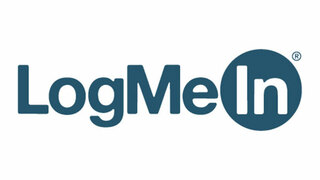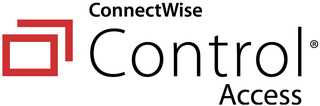Best Remote Access Software
How to access your office computer without actually going into the office tops the list of remote work struggles. No one wants to disrupt their day at the beach — I'm sorry, work-from-home sesh — with a quick dash to the cubicle. Hey, it's only top-secret company information, right?
Fortunately, modern technology means you don't have to stop everything you're doing to get into your office machine. Remote software access isn't new. But, with the rise of remote and hybrid work, it's gotten a fresh shot in the arm.
In this comprehensive guide, we'll discuss five of the best major remote access software providers. You'll learn about what they do well, what they don't do so well, their unique features and anything else we think you should know.
Our Top Picks For Best Remote Access Software
- TeamViewer — Best for Advanced Features
- AnyDesk — Best for Cross-Platform Access
- RemotePC — Best for Large Companies
- LogMeIn — Best for Small Businesses
- ConnectWise Control — Best for Unlimited Users
Best Remote Access Software Reviews
Why we chose it: TeamViewer provides users with more advanced features than many of its competitors. These include user access reporting, multiple sessions, mass deployment, remote printing, remote wake-on-LAN and third-party integrations.
TeamViewer is packed with useful tools, but you must buy the most expensive plan to get all the best features. However, it won't cost you an arm and a leg. TeamViewer is competitively priced when you account for how many features you get. There are some lower-cost plans, including a free tier for personal use and a single-user and a multi-user plan.
Advanced features run the gamut from nice to have, to mission-critical. TeamViewer sets itself apart by providing tools that let you operate multiple remote sessions at the same time. Many remote access programs limit the number of simultaneous sessions you can have open.
All paid plans come with a 14-day money-back guarantee. The free plan is intended for personal use only. If TeamViewer's AI system detects work-related language, it may lock you out of your account. Additionally, it subjects you to annoying pop-up messages requesting that you upgrade your plan.
While its main interface is cluttered because of all the features, TeamViewer veterans report high levels of functionality and a user-friendly setup. TeamViewer also provides helpful troubleshooting and educational materials, such as virtual guides, YouTube tutorials and a hosted forum. You can contact customer service over the phone from 8 AM to 8 PM ET or through a self-service customer portal.
TeamViewer is compatible with desktops, mobile devices and several popular operating systems, such as Windows, macOS, Linux, iOS and Android. However, you have to pay an extra fee for mobile capabilities.
Why we chose it: AnyDesk's website is available on all devices, differentiating it from competitors that don't support new or less popular operating systems.
AnyDesk supports these popular devices and operating systems:
- Windows
- macOS
- Linux
- iOS
- Android
In addition, it also works with less popular operating systems like Raspberry Pi and Chrome OS. Many other companies don't support these systems making AnyDesk a solid choice for organizations with diverse OS needs.
AnyDesk is competitively priced and offers a free tier, three business tier options and an enterprise-level plan, which is called the Ultimate plan. While it's not the cheapest software on the market, its prices aren't too far off from competing services.
Its free plan is surprisingly robust and suitable for most personal uses. It comes with mobile device support, up to three supported devices, file transfer functionality and remote printing. However, large businesses will probably find the Ultimate plan has too many limitations and not enough features. Ultimate plan holders are limited to 2,000 devices and lack access to session scheduling, session confirmation, unattended access bulk deployment and diagnostic tools.
Smaller and midsized businesses should find a lot to like about AnyDesk. The mid-priced plans offer collaborative tools, such as a whiteboard, text chat and session invitation. It also allows for integration and file transfers. You don't have to worry about excessive bandwidth usage due to its efficient video coder-decoder tech and network protocol features. All AnyDesk plans also come equipped with military-grade security features.
Advanced plan holders gain access to personalized onboarding, consultative services and other customer support features. However, you can't call an AnyDesk service representative if you have an issue. At present, they only offer an online ticketing system.
Why we chose it: RemotePC provides larger companies with a solid set of tools through its Team and Enterprise plan options. Its standout features include detailed permissions, deployment, computer grouping and help desk access.
Access to a 24-hour help desk lets large companies resolve issues as they crop up and is especially useful when team members work in different time zones. Mass deployment features let large businesses work on many computers at once. Computer grouping lets you categorize computers by the operating system, geographic location or other criteria.
You can choose from two consumer-oriented plans and three business-friendly packages. Pricing is affordable, and RemotePC offers steep discounts when you sign up for a one or two-year plan. Unlike some of its competitors, RemotePC doesn't offer a free plan. However, you can sign up for a seven-day free trial.
RemotePC's standout features include remote audio, collaboration tools like a whiteboard feature, web and mobile access, remote printing and always-on remote access. The user interface system is intuitive and streamlined, so even your least tech-savvy team member should have few problems.
While RemotePC offers several collaboration tools, it doesn't have audio or video chat features. That means you'll have to use another program to host virtual meetings. On the positive side, you don't need to download anything to start using it.
RemotePC offers solid browser-ready functionality and is compatible with Windows, iOS, macOS, Linux and Chromebook OS. This cross-platform functionality makes it a solid choice for companies with a large remote or hybrid workforce. However, it does work best on Windows devices.
Why we chose it: LogMeIn helps small businesses afford remote access software with advanced features by letting them rent the software on a month-by-month basis rather than forcing them to make an upfront purchase.
Small companies generally lack the funds to go all out on expensive features like military-grade cybersecurity measures or expansive storage options. LogMeIn took the top spot for small businesses thanks to its feature-rich plans that include one terabyte of storage and add-ons such as security, automation and insights.
You can choose from several plans, all of which run toward the pricier side after factoring in the cost of common add-ons. These additional features, like cybersecurity tools and detailed reporting, aren't strictly required. However, you won't get the most from LogMeIn without them.
You won't find a free plan, but there is a 14-day free trial. LogMeIn is compatible with various Windows and Mac devices and works with many Android and Apple systems, too.
However, fewer features are available for Mac users. For example, remote printing isn't available on Mac devices. Also, it doesn't currently work with Linux, Windows RT and Chromebook OS systems.
Its user interface could be a little more intuitive. But once you get the hang of it, you should have little trouble navigating. Its minimalist viewing box format allows for easier collaboration and greater privacy. Certain features like drag-and-drop file sharing make for a superior user experience.
Why we chose it: Many remote access software systems cap the number of users and simultaneous sessions, but most of ConnectWise Control's plans let you have an unlimited number of users. It also allows an unlimited number of simultaneous sessions with the Access plan.
For smaller companies or businesses with limited IT functions, user limits may be a non-issue. But, even a mid-sized company with a sizable remote workforce will quickly run up against even the most generous user limits. ConnectWise Control offers an affordable option for businesses that need to add a lot of users.
ConnectWise Control distinguishes itself from the competition with its affordable pricing and comprehensive toolset. You can choose between four separate plan options and take it out for a test drive with a 14-day free trial. ConnectWise Control works with Windows, macOS, iOS, Linux and Android. It's also desktop and mobile friendly.
Users praise the software's clean and intuitive interface. The setup process takes a little longer than average, which is mainly due to how customizable it is. You can fine-tune your user permissions and install third-party extensions, such as Zendesk and Outlook, during setup.
ConnectWise Control stands out for its 24/7 phone, chat and email support. It also hosts a helpful library filled with videos and how-to guides on its website. Its advanced features make it a solid choice for larger companies or organizations wanting more customization options, but you may need to get your IT department involved to get the most out of your subscription package.
Other Remote Access Software We Considered
We evaluated each software program based on its pricing, ease of use, customer support, user interface, range of features and operating system compatibility. The following companies provide quality services but failed to excel in one or more assessed areas.
VNC Connect
VNC Connect offers a free plan with enough functionality to make it a worthwhile option for personal use or very small businesses. However, its paid plans are pricey, and the software lacks collaboration tools. Also, the setup process is difficult and complex.
Chrome Remote Desktop
Chrome Remote Desktop is a completely free standalone tool that's compatible with most major operating systems. While it offers a robust feature set for personal use, it lacks basic functions like online chat, remote printing and file sharing. The user experience also suffers because of the time-consuming and complex setup process.
Parallels Access
Parallels Access wins points for its affordable pricing and intuitive user interface. However, it failed to make our list due to its lack of advanced features, which makes it a poor fit for most business uses.
Remote Access Software Guide
We put together this handy guide to answer your remote access software-related questions.
What Is Remote Access Software?
Remote access software lets you control someone else's computer from a distance. Imagine you're an IT worker working offsite, and a worker at your company's headquarters has encountered a problem with their work desktop. You could try to walk the employee through fixing the problem over the phone. Alternatively, you could hop in your car and drive over for an onsite visit. Both of these solutions waste time and pile on needless inefficiencies.
But, with remote access software, it's as though you're right there in the room with the affected computer. Many remote access software systems allow for cross-operating system functionality. Other common features include file transfers and messaging. Remote access software isn't limited to tech support. Some companies prefer that their remote workers log in remotely to a computer physically located on the company premises for security purposes.
Remote access software can also be used for collaborative activities. Employees working on the same project can log in to the same device to help with difficult tasks. You may also take advantage of the tech for non-work-related tasks. Perhaps you'd like to help a friend or family member without driving to their house. Remote access software lets you access your home computer while on vacation.
How Does Remote Access Software Work?
Remote access software lets one computer control another computer. The computer you're using to control another computer is called the server. The computer that's being remotely controlled is called the client. Typically, you must install the same remote access software program on both computers. You also need to get the ID and log on password for each computer.
After you've installed both programs, it's time to get started. Ensure both devices are connected to the internet or a local access network. Next, open up the remote access program and enter the ID and password for the computer you'd like to link to. Once inside, you have full access to the other computer.
What To Look For In A Remote Access Software Solution
No two remote access software systems are exactly the same. When you're evaluating your options, you should keep a couple of key points in mind so that you select the right program for your needs.
Affordability
Remote access software can range in price from completely free to hundreds or even thousands of dollars a year in subscription fees for enterprise-level systems. While everyone wants to keep costs down, you also need to evaluate what you're getting at each price point.
A failure to take your unique needs into account can lead to apples-and-oranges comparisons because different price levels often reflect the different features and functionalities offered. Draw up a shortlist of candidates that can meet your business's needs before selecting one that fits within your budget.
Free Trial
A free trial saves you from making an expensive commitment to a product ill-suited to your business needs. Many remote access software plans let you try before you buy, with free trials usually ranging from two weeks to a month. When in doubt, always opt for the system with the longer trial. Some issues don't become apparent until you've used the software for a while.
If a free trial isn't available, review the company's refund policy. A 100 percent money-back guarantee can be just as good as a free trial — just make sure you read the fine print.
Multi-Monitor Support
Not all remote access software systems let you view multiple monitors on one screen at once. This can be a big problem for some users, particularly if you want to log into computers with multiple displays. Multi-monitor functionality can enhance worker productivity by allowing you to access multiple applications or documents at once.
File Transfers Without Size Restrictions
Transferring files is a common use for remote software access. For example, an IT worker may use remote access to install a software program on an employee's computer. However, not all remote software access programs allow file transfers or they might cap file sizes.
While workarounds exist, it's generally easiest and most efficient to transfer files via remote access. If you select a system that doesn't impose file restrictions, ensure that your internet connection and bandwidth capabilities can handle sending and receiving large files.
Adequate File Storage
You may need to save files on the remote computer during a remote session. This could be permanent, such as a software transfer, or temporary. To ensure the best results, it's important you have access to sufficient storage space. Depending on the software system, you may need to pay extra for storage.
Security Features
Robust security features are a necessity to ensure that both the server and client remain safe from data breaches, hackers and other malicious actors.
When shopping around for a remote access software service, you should look for the following features:
- Encryption software: Prevent unauthorized data access by encoding the data sent between the server and client computers.
- Session recording: Automatically record all of your remote access sessions to maintain compliance with legal and internal company requirements.
- Two-factor authentication: A two-factor authentication system enhances security by requiring users to provide two separate login credentials, usually a traditional username and password and a randomly generated code sent to the end user's mobile phone.
- Firewall protection: This basic cybersecurity architecture prevents unwanted users from intercepting data sent over the internet.
- Access controls: Set granular permissions to allow authorized users access to your remote system.
Easy Setup
Remote access software systems vary dramatically in complexity and ease of setup. Generally speaking, the more bells and whistles the service offers, the more difficult it'll be to get up and running.
But you shouldn't evaluate the ease of setup in a vacuum. Most enterprise-level systems, for example, require complex and time-consuming setups compared to free or low-cost alternatives. A billion-dollar business can likely afford the additional time, energy and expertise required, while a smaller business without a dedicated IT department will likely struggle to get the system up and running. As with price, it's important to draw up a shortlist of candidates before assessing each by the difficulty of its setup process.
How We Chose The Best Remote Access Software
We assessed each of the choices on our list according to the following criteria:
- Pricing: We looked at the total cost for each remote access software system in light of its features.
- Ease of use: We favored remote access software that was easy to use.
- Customer support: We chose systems that offer high-quality and easily accessible customer support.
- User interface: We factored quality UI design into our search criteria.
- Range of features: We selected software systems with a solid range of features.
- Operating system compatibility: We picked remote access software that's compatible with a range of different operating systems.